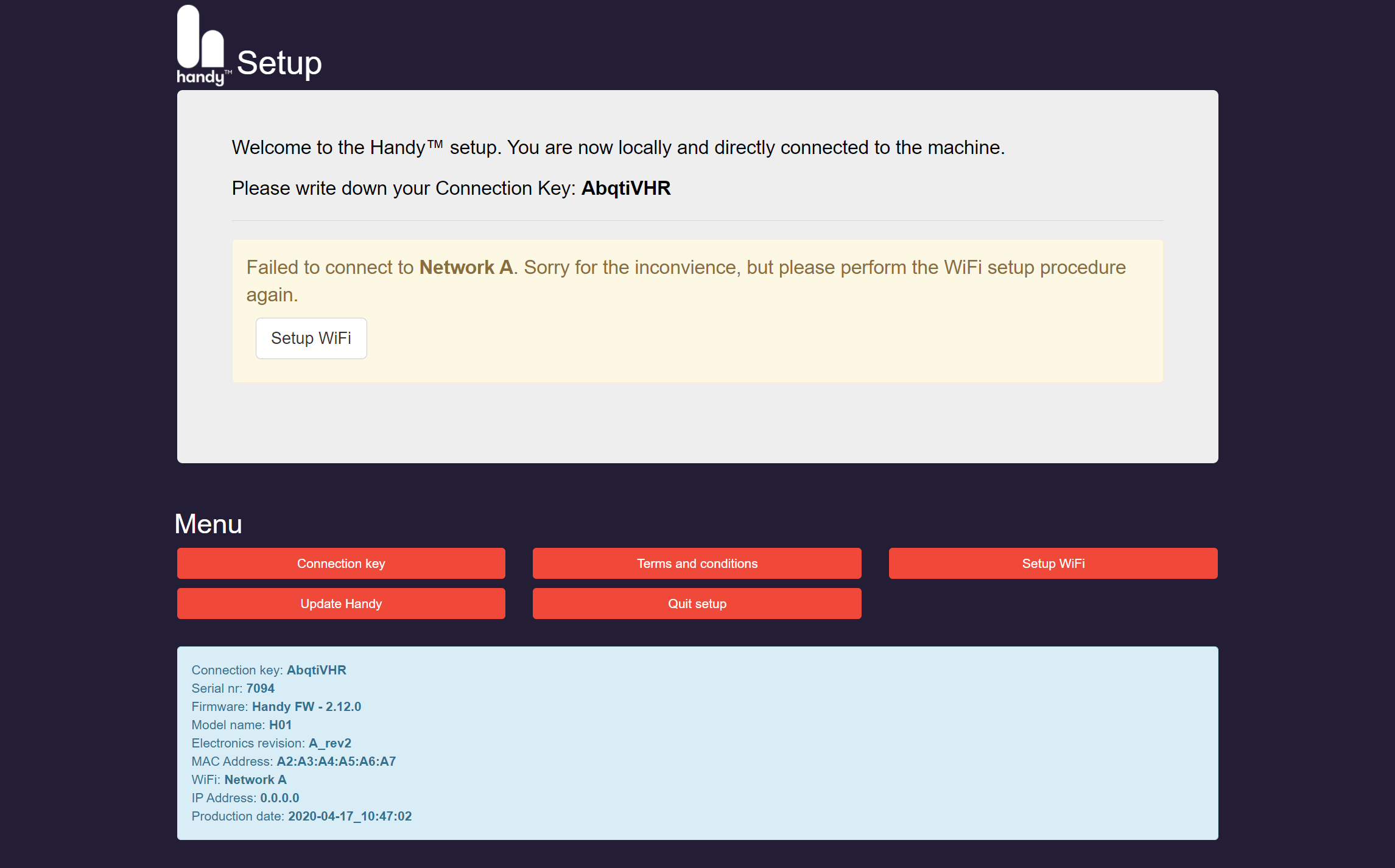Change Your Connection Key
You can change the connection key of your Handy for added peace of mind. For instance, if you’ve shared your Handy key with a partner and no longer want them to have access to your Handy.
NoteThis guide only applies to Handy legacy Firmware 2. If you are using Handy Firmware 3, you can simply use the Handyverse app for iOS or Android to change your connection key.
| 1 | Plug the Handy into the power supply. |
| 2 | Press and hold the Wi-Fi button on the Handy until the indicator LED quickly flashes blue and light blue (). This indicates that the Handy has entered Wi-Fi setup mode. In Wi-Fi setup mode, the Handy will broadcast a Wi-Fi signal with a name similar to Handy setup - m5ZWg5PS. |
| 3 | Go to the Wi-Fi settings on your Wi-Fi-enabled device (PC, Mac, iOS, or Android device). |
| 4 | Connect to the Handy network — it will have a name similar to Handy setup - m5ZWg5PS. The exact name of the Wi-Fi network will be different for every Handy. Once connected, your web browser should automatically redirect you to the setup page. If the setup page does not automatically open, you can type http://192.168.1.1 into your browser. This will force the Handy Setup page to open. |
| 5 | Click the Connection key button from the menu. |
| 6 | On the page that follows, select the length you want your new connection key to be and click Generate new key. By default, Handy connection keys are 8-characters long.
NoteRemember to write down your new connection key.
|
| 7 | You can now use your new key to connect to your Handy through your favorite platform. |
NoteYou cannot set the connection key manually. The Handy will generate a secure key using its internal hardware.