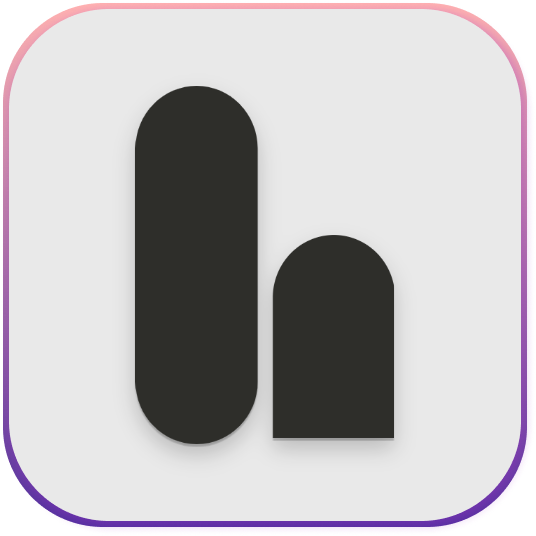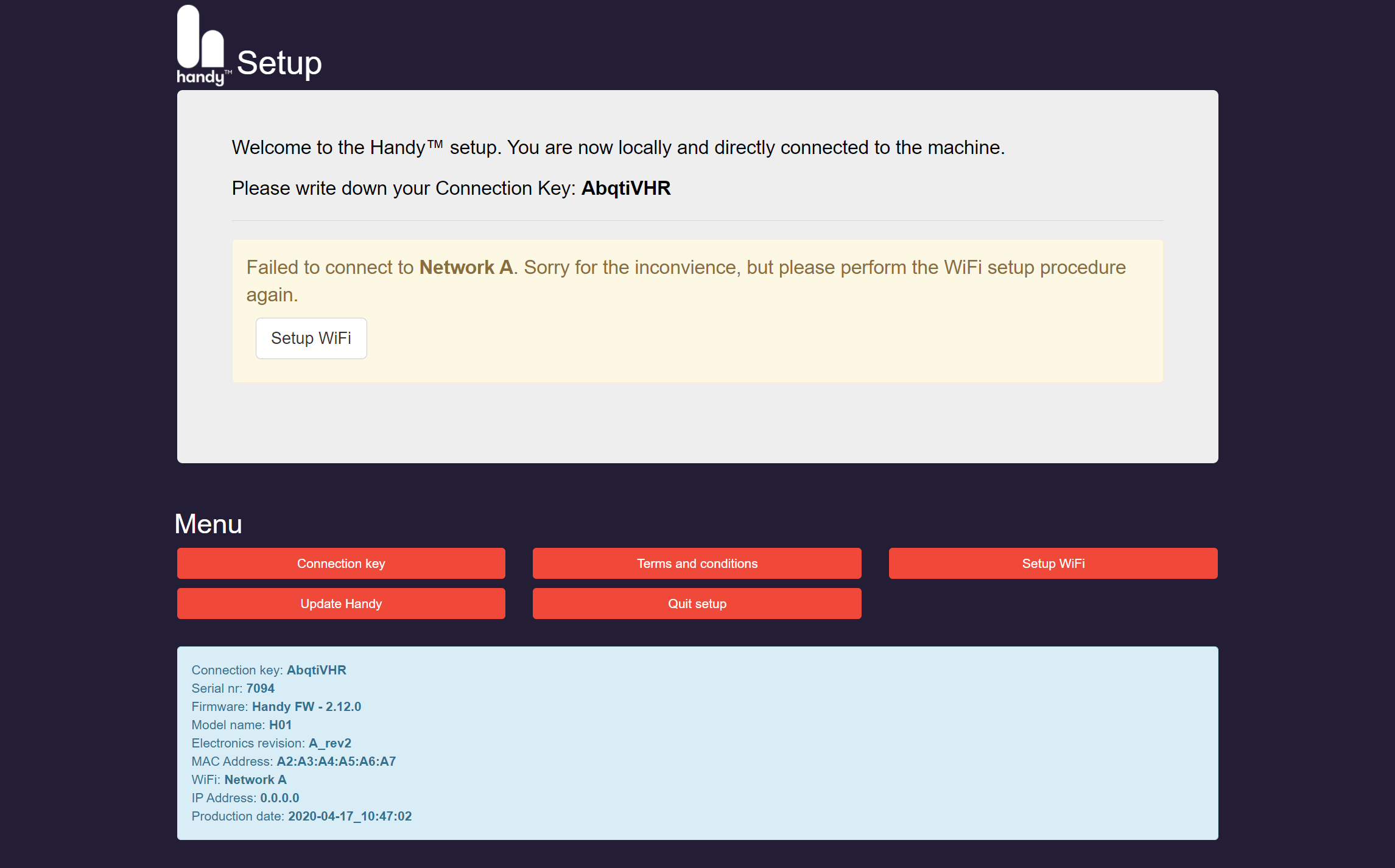Finding Your Connection Key
Every Handy has a connection key that uniquely identifies the hardware when connected to the Internet. The connection key is generated on the Handy itself.
Use the Handyverse app
Install the Handyverse app and use the Bluetooth Mode on your Handy to get connected to the app and view your connection key.
Legacy Firmware
NoteThis guide only applies to Handy Firmware 2.
| 1 | Plug the Handy into the power supply. |
| 2 | Press and hold the Wi-Fi button on the Handy until the indicator LED quickly flashes blue and light blue (). This indicates that the Handy has entered Wi-Fi setup mode. In Wi-Fi setup mode, the Handy will broadcast a Wi-Fi signal with a name similar to Handy setup - m5ZWg5PS. |
| 3 | Go to the Wi-Fi settings on your Wi-Fi-enabled device (PC, Mac, iOS, or Android device). |
| 4 | Connect to the Handy network — it will have a name similar to Handy setup - m5ZWg5PS. The exact name of the Wi-Fi network will be different for every Handy. Once connected, your web browser should automatically redirect you to the setup page. If the setup page does not automatically open, you can type http://192.168.1.1 into your browser. This will force the Handy Setup page to open. |
| 5 | The Setup Page will show you the connection key for your Handy. |